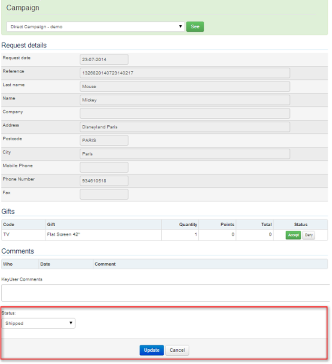| Loyalty Program > Campaign management > Direct Campaign |
In direct campaigns, the original operation of the Loyalty Program has been twisted to meet the need of creating short-term campaigns.
Participants submit a 'one-shot' entry with documentation, wishlist and shipping details, all together. Each valid entry should be rewarded with a prize.
Participants do not need to accumulate points in different entries, and do not need to place separate Gift Requests.
Use Direct Campaigns to create campaigns with immediate reward, for instance:
In Loyalty Program > Campaigns, check 'Yes' in the box Campaign Type "Direct Campaign"
The first part of submitting an entry is identical to the standard Loyalty (ie. selecting model, attaching the corresponding documentation, filling in the standard details).
However, unlike the standard Loyalty, in which the participant has to wait until Panasonic checks his request to get his points allocated, in a Direct Campaign, the participant is immediately taken through the next step to indicate his wishlist, and shipping details, or bank account (if cashback campaign).
Of course, it is up to Panasonic to accept or deny every entry and every gift individually: the processes are separate.
 |
Visual and functional improvements were recently introduced in the Request Form to improve usability:
|
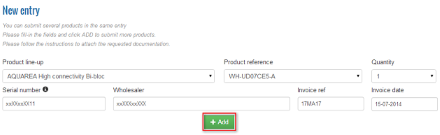
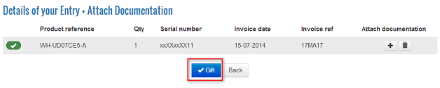
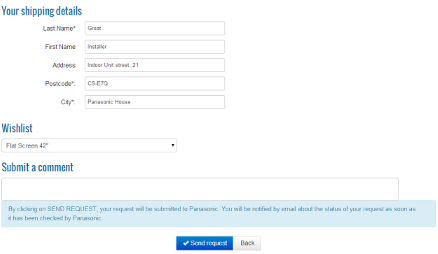
Participants can access their history of participation(s) in two different ways:
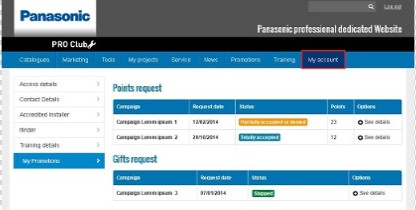
In Loyalty Program > Points Requests, the main page is an overview of the most recent requests received for a specific campaign, with selected key-information.
At any time, make you sure you are in the right campaign taking a look at the green frame in the upper part of the screen (see screenshot).
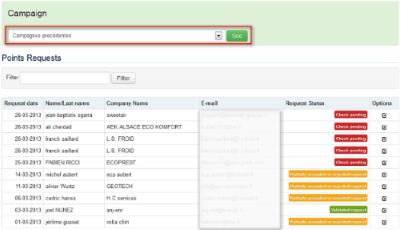
The information displayed corresponds to the information/documentation previously defined by Key user in the Admin Area:
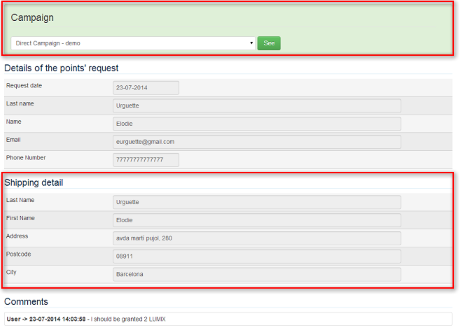
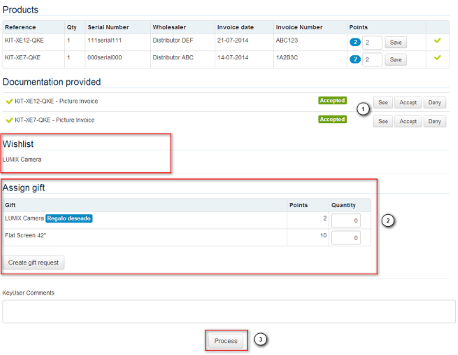
About Notifications by email
Since the entries of Direct Campaigns are managed as 'all in one' requests, the logic of automatic email notifications was modified in order to respond better to the communication needs.
Contrary to the standard Loyalty, no automatic email notification is sent in accepted request : participants are notified after Panasonic created the Gift Request, and changed the status of this Gift Request to 'shipped', or 'bank transfer made'
The participant receives either the default email notification, or the custom notification you setup in Notifications by email.
Remember that 'Process request' and 'Create gift request' are separate actions.
You are able to process a request without granting any gift. Or create a gift request without processing the request (should be in very few cases)
When a request is processed, the participant can perform different actions:
When clicking on the button 'Create Gift request', gift requests are created automatically by Panasonic, directly in the entry of the participant.
Users do not need to place separate gift requests in the website. When a gift request is created, partipants see 'Gift validated, pending administrative treatment'.
If you would like to inform them when the gift is being shipped, or the bank transfer has been made, please enter in the corresponding gift request, select the status 'Shipped' and click 'Process'.
An automatic email notification is sent to the participant when a Gift Request is assigned the status shipped. The participant receives either the default email notification, or the custom notification you setup in Notifications by email.